The most common approach to creating a Feature Class or Table sorted by a particular field(s) is using the Sort tool in the Data Management toolbox. If you read the documentation for this tool you can see a note that sorting by multiple fields is only available with an Advanced license.
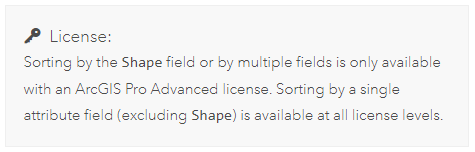
If you only had access to a Basic or Standard license there was a struggle to create a Feature Class or Table with the desired multiple field sorting. This frustration went all the way up to ArcGIS Pro 2.9. However, as of ArcGIS Pro 3.0 the Export Features and Export Table tools in the Conversion toolbox come with an optional parameter named sort_field that enables the user to sort based on multiple fields. Check out the image below or go check out the documentation for the Export Features and Export Table tools and see with your own eyes!

Ok, while we still can’t perform a spatial sort without an Advanced license and the Sort tool, it is certainly a boost to those that need to sort data by attributes.
Let’s take a look at the Export Table tool in action. We will export from a Feature Class and create a CSV file with columns sorted based on multiple fields. ArcGIS Pro 3.1 is used in the example below.
Here is the data, it is the Local Authority Boundaries for Ireland (available for download from Tailte Éireann here). The list of Local Authorities on the right-hand-side shows 17 out of the 31 records in the dataset. You can see how this data is currently sorted…in no particular order really.
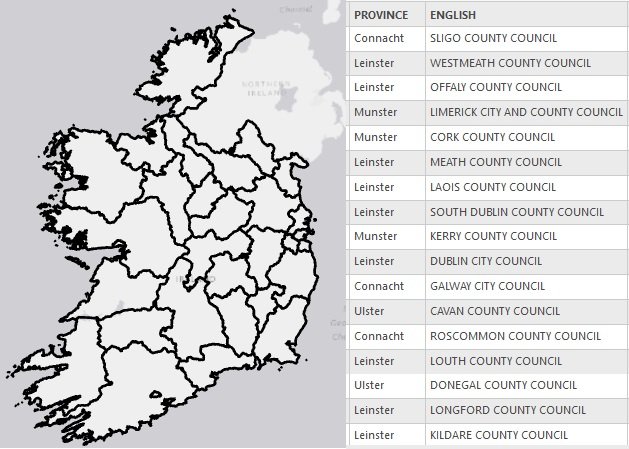
We want to sort the output in a CSV based on the PROVINCE field (ascending) and the ENGLISH field (descending) using the Export Table tool. You can access the Export Table tool a variety of ways;
1. right-clicking on the layer or table in the Contents panel and selecting Data > Export Table
2. Analysis tab > Tools, search for the Export Table tool in the Geoprocessing pane
3. in the Geoprocessing pane go to the Toolboxes tab > Conversion Tools > To Geodatabase > Export Table
The parameter used are set out below with our Input Table and Output Table set and optional Sort applied with our desired criteria.

We run the tool and we can see from the screenshot below that our data has been sorted by PROVINCE ascending and then by ENGLISH descending.
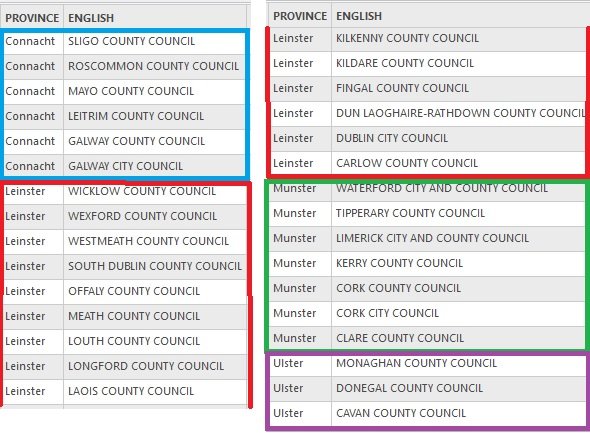

4 thoughts on “ArcGIS Pro Tip #1: Sorting Records using Multiple Fields with a Basic License”
Pingback: ArcGIS Pro: Table to Excel tool Extended Functionality with ArcPy | Final Draft Mapping
Pingback: Sort (Data Management) on a Basic License with ArcPy | Final Draft Mapping
Pingback: Sort (Data Management) on a Basic License with ArcPy | finaldraftmapping.com
Pingback: ArcGIS Pro: Table to Excel tool Extended Functionality with ArcPy – finaldraftmapping.com